Verify Installation¶
This guide explains how to verify that Nudge AI has been properly installed and configured.
Verification Methods¶
1. Dashboard Status Check¶
- Open the Nudge AI app via the Apps menu in your Shopify admin panel.
- Navigate to the Quick Settings section of the Nudge AI app dashboard.
- Verify that the toggle switches for the following three features are all activated (blue and ON):
- Google Smart Sign in System (One Tap)
- NudgeAI Sign up & in Page
- NudgeAI Subscriber Pop-up
- All features must be enabled for proper operation. If you made changes, click the Save button.
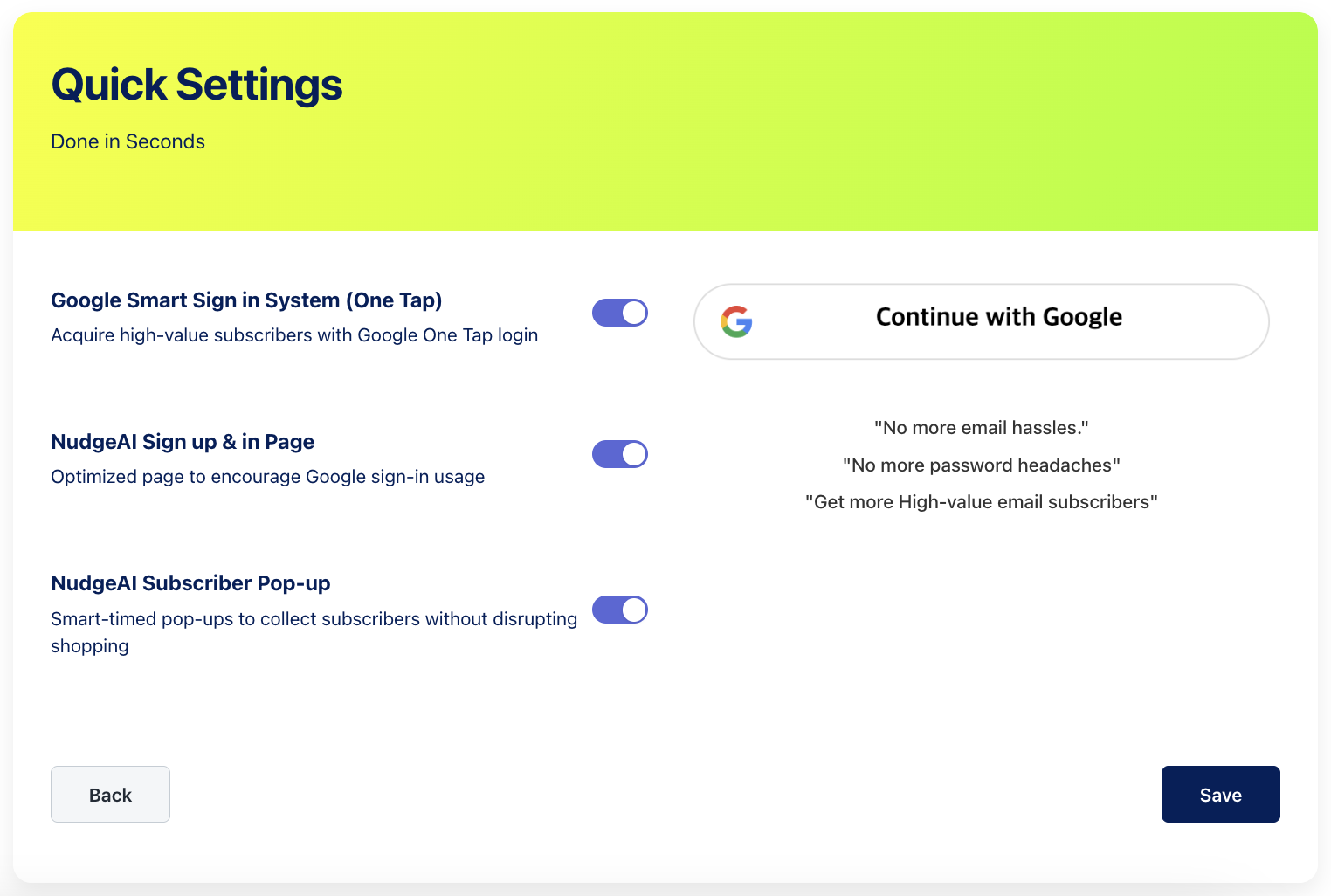
2. Sign-up/Login Page Test¶
- Navigate to your store's sign-up or login page.
- Verify that the 'Continue with Google' interface is displayed instead of the traditional form.
- Testing in private/incognito browsing mode will provide more accurate results.
- Try a test login with a Google account.
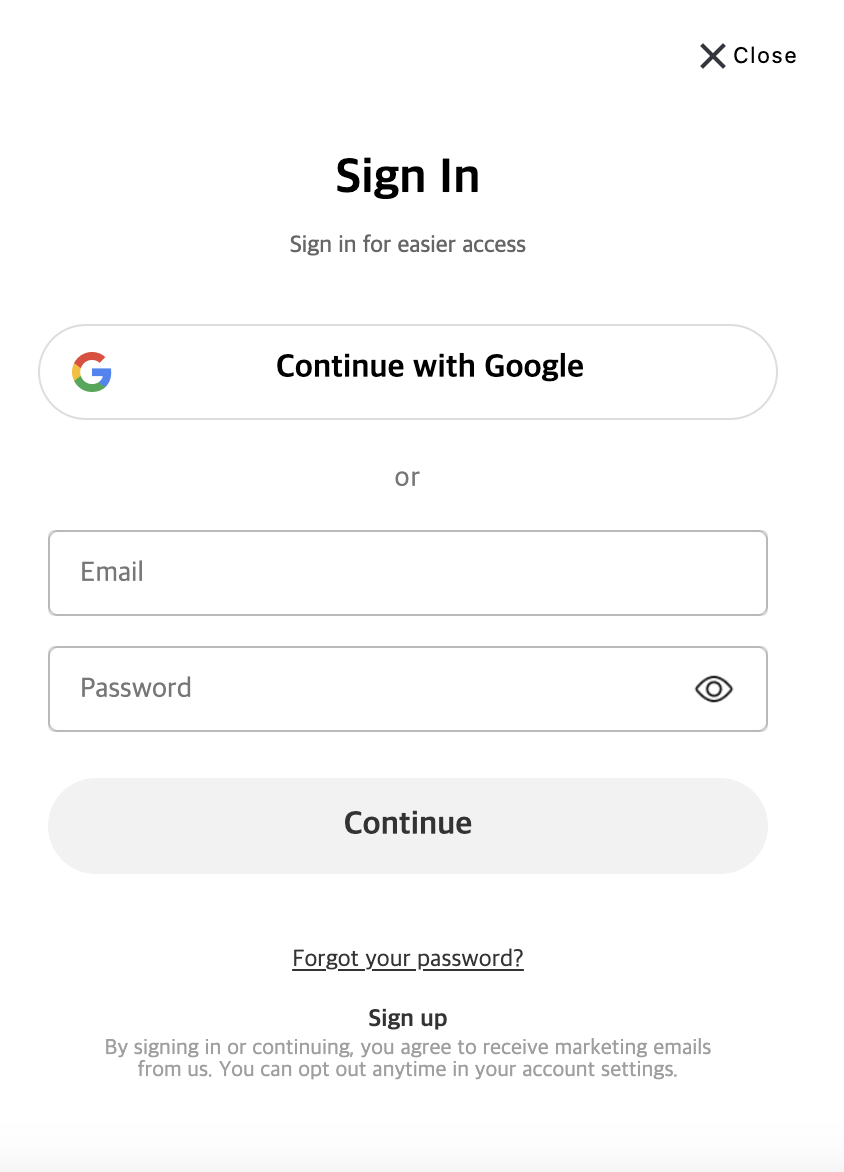
Troubleshooting¶
If you encounter issues during verification, check the following:
- Verify that Legacy Customer Accounts has been properly activated.
- Verify that App Embed has been properly activated.
- Try clearing your theme cache:
- Shopify admin > Online Store > Themes > Actions > Clear cache
If problems persist, refer to the Support & Troubleshooting section or contact the Nudge AI support team.